About #
With the Autoblogging WPM Plugin you can:
1. Write your articles in your own time, upload them to the plugin folder and let the plugin publish them periodically without wasting your time with finding images, uploading them to your post, and publishing. In this way, your articles will not be published all at once. The plugin will publish them periodically, so you’ll have fresh content each day or week. If you are working on a team, everybody can upload their articles, and the plugin will publish them in random order.
2. Take advantage of the rewrite feature of the plugin and use PRL Articles to create a blog without writing a single word or spending any time at all on publishing. Your blog will be systematically updated with fresh, unique content and nice pictures from Pexels related to the post subject or blog niche.
Getting started #
Installation and setup #
Follow the steps to install and get starting with the Autoblog WPMagic: #
1. Download and install the plugin from Plugin Menu -> Add new.
2. Add your license key from WPMagic.cloud.
3. Activate your license key to unlock premium features, receive updates and support.
4. Upload your .txt files to the folder /wp-content/uploads/autoblog-wpm/.
5. Check a sample file that shows you how the .txt files should be formatted.
6. Wait for the file’s table to populate or manually populate the table with files in the “Settings”.
7. Choose a default category for the published posts in “Default Post Category” in the “Settings” -> “Writing” in the admin menu.
The plugin will publish periodically content from the files as blog posts on your website.
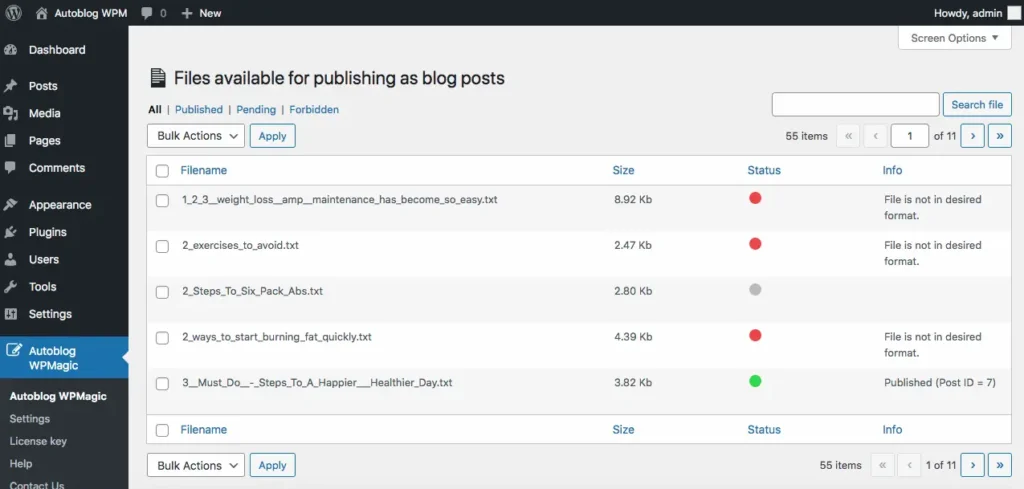
Requirements #
In case you have configured the plugin to attach pictures automatically to post, it is recommended to increase the maximum execution time and PHP Memory Limit.
To increase the limits, you can place these rows into your wp-config.php file before “That’s all, stop editing! Happy publishing.”:
set_time_limit(300);
define( 'WP_MEMORY_LIMIT', '256M' );
Plugin settings #
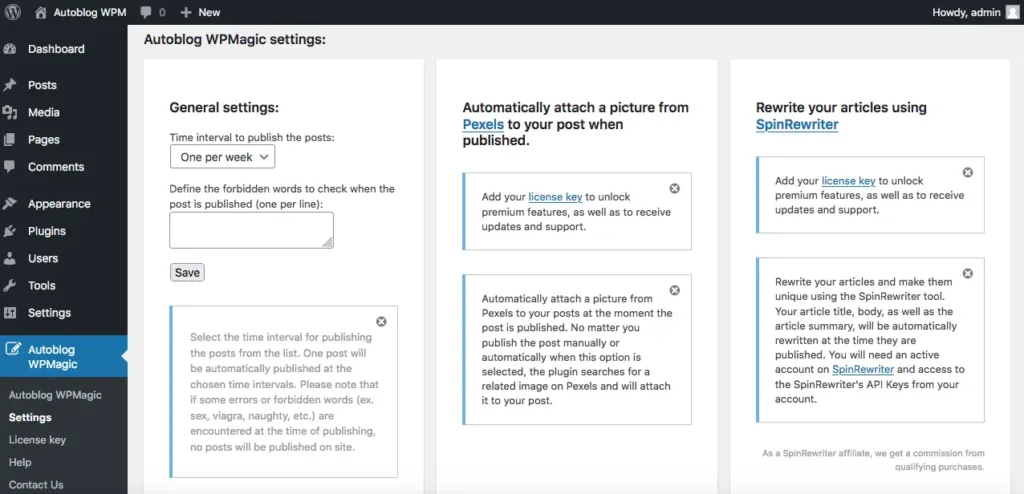
Time interval to publish the posts
This is the time interval for publishing the posts from the list. One post will be automatically published at the chosen time intervals. To do that WP-Cron needs to be activated and running on your site.
Forbidden words
These are the words to check in the text before publishing. If any of these words are found, the post will not be published, and info “Forbidden words” will be displayed in the “Info” column on the files list.
Synchronize files
When you add new files to the plugin’s folder, they will be automatically added to the files list in the plugin file’s table. If you don’t want to wait for the files to appear on the list, you can manually synchronize the folder content with the files list table.
Automatically attach a picture from Pexels to your post when published
You can set the plugin to automatically fetch a picture to your post from Pexels. To do that you will need an API key from Pexels. Please refer to their documentation about how you can get one. The plugin will automatically search on Pexels for pictures related to your post tags. If no picture is found, it will search for pictures related to your “Default Post Category” that you have selected in the “Settings” -> “Writing” in the admin menu.
Rewrite your articles using SpinRewriter
You can choose to automatically rewrite your articles at the time when they are published. To do that you will need an API key and your account email from SpinRewriter.
As a SpinRewriter affiliate, we get a commission from qualifying purchases.
License key #
To use some features and to receive updates, you need to set up your license key in the “License key” menu. Once activated, the license key will unlock all premium features for the plugin and will allow updates and support. If your license key is expired you need a new one to continue to use the premium features and get updates for the plugin.
If you would want to move your website to another domain name in the future, you will have to deactivate your license key on your site where this is still active, and then activate it again on the new site where you are moving.
FAQ #
Will the plugin work with my installed WordPress Theme?
Yes. The Autoblog WPMagic Plugin works with any WordPress Theme. The Plugin will publish posts automatically on your blog.
Is it possible to integrate it with my favorite rewriting tool?
Just send us a request on the contact page. If your favorite tool for rewriting the articles has a REST API feature, we will gladly consider integrating it.



